
When using the text tool there are three options for the type of text you create: vector, selection, and floating. To select which type of text you'll create, activate the Text tool (t) and use the Create as drop down box on the Tool Options palette. Make sure the type is selected prior to clicking in the image on the desired location for the text.
Vector text is the only type of text that can be edited after choosing Apply on the Text Entry dialog box. This is the option I use most frequently.
Using the text selection option creates a selection marque wherever you click on the image in the shape of the text you type in the Text Entry dialog box using the formats selected on the Tool Options Palette. With this option there is no fill or outline that will appear after choosing Apply, there will only be a selection marque. This option can be used when creating text filled using an existing raster layer as the fill.
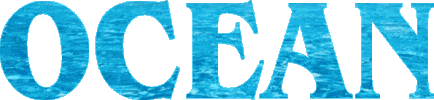
To do this open the image you'd like to use as the fill, create the text selection and choose copy (ctrl + c). Then paste the copied text selection into a new file (ctrl + v) and the result is text filled with a unique background. This works really well when using a large, thick font face.
To experiment with this method save the ocean image below and follow the instructions above. Try using a thick font like Arial Black in a large size like 125 pt. Don't forget that you can move the selection marque without it's contents by choosing the move tool (m) and using your right mouse button to drag the marque.

The floating text option creates raster text formatted with the font, size, fill, outline and other settings you choose as a floating selection. This text is not editable after choosing Apply so only use this type of text when you know the words and formatting won't need to be changed or adjusted later. Some people use this option when they know they'll be using raster only tools, like the tools in the Effects menu or Adjust menu. Once you're done working with floating text it will have to be defloated to a raster layer. So if you don't want to change the active layer when you create floating text you may want to create a new layer for the text before using the text tool.
Rather than using the floating text option, I prefer to use vector text and modify my text until I get it adjusted to my liking. Then I duplicate the vector layer (use the fifth tool on the layer palette), convert it to a raster layer (right click on the layer and choose Convert to raster layer) and then use raster tools to enhance the text. I've found on more than one occasion this has saved me time by allowing me to keep my original vector text layer for later use or adjustment.
I also use vector text when I know I want to create a selection in the shape of the text. I've found it's much easier to get the text size and type looking the way I'd like prior to making the selection using vector text. Then once I'm finished creating and adjusting the text I right click on the vector text on the layer palette and choose Create Raster Selection. After that I select the layer I want to use the selection on and use it just as I explained with the Ocean example above.